1.Disable Automatic Updates
Firefox constantly checks for the latest releases. Most of the people think that this is not really important to speed Firefox up. But if you’re not that “I like to keep myself updated” type geek then you can disable automatic update check and manually check for updates as long as you’re happy with the current version or whenever you feel that your current version is lacking support for any addon.
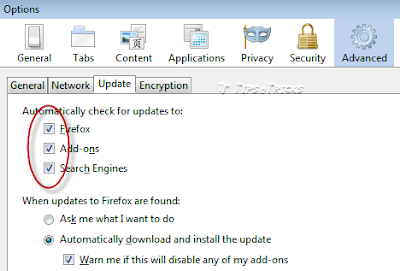
2.Install FasterFox – Addon to tweak Firefox’s Advanced Speed Settings
Fasterfox Lite allows you to easily tweak many network and rendering settings such as simultaneous connections, pipelining, cache and initial paint delay. It has options for SSL Pipelining, timer-based content reflows, UI Responsiveness, Link Prefetching, IPv6 DNS lookups, and by default the Page Load Timer is disabled.
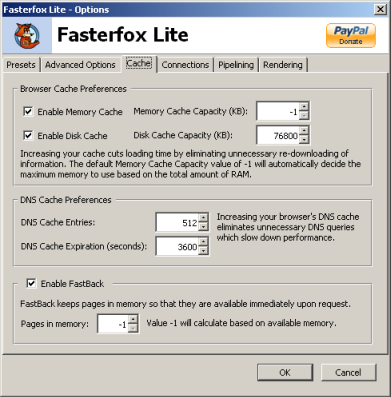
3.Basic but Manual Speed Tweaks
If you don’t want to install any addon to tweak default settings, then you may try these some most common tweaks to speed up the browsing experience.
Remember! If you’re going to ue Faster Fox then do not apply these manual settings.
1. Type “about:config” into the address bar, press enter and press “I’ll be careful, I promise!” button.
2. Now from the list look for “network.http.pipelining”. If it’s false, double-click that line to change it to true.
If you use broadband, you can make webpages load even faster in Firefox by using this “pipelining” trick. Normally the browser will make one request to a web page at a time. When you enable pipelining it will make several at once, which can speed up page loading.
3. Set “network.http.proxy.pipelining” to true also by double-clicking it.
4. Set “network.http.pipelining.maxrequests” to 8 by double-clicking it. This means it will make 8 requests at once. There is no point setting it higher then 8 as it is capped at 8 max. The default value for this setting is 4.
You can check more of these manual tweaks at PCTipsBox.com here
4. Set Third Party Apps for Content Handling
By default Firefox tries to save or open some types of file extensions by itself. You can change the applications to handle those files. Like:
- Set PDF files to Save or open in addon installed by PDF reader in your system.
- Set “mailto” to use your favorite email client like Outlook or Thunderbird or you may use Gmail/Yahoo online web interface.
- Change “Web Feed” from Preview in Firefox to your favorite RSS reader. Like I’ve set to always open and automatically subscribe to Thunderbird.
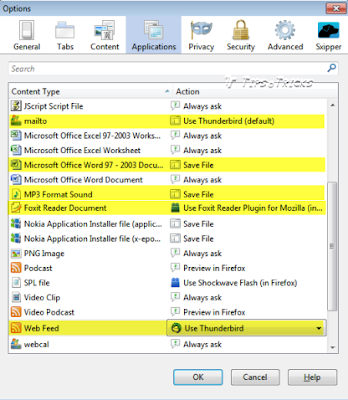
The most important tip to speed up Firefox is to avoid using or subscribing through Live Bookmarks of Firefox. Firefox checks its Live Bookmarks every hour for updates so if you’re subscribed to RSS Feeds through Live Bookmarks you will definitely feel slow performance while browsing.
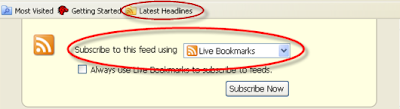






0 comments:
Post a Comment